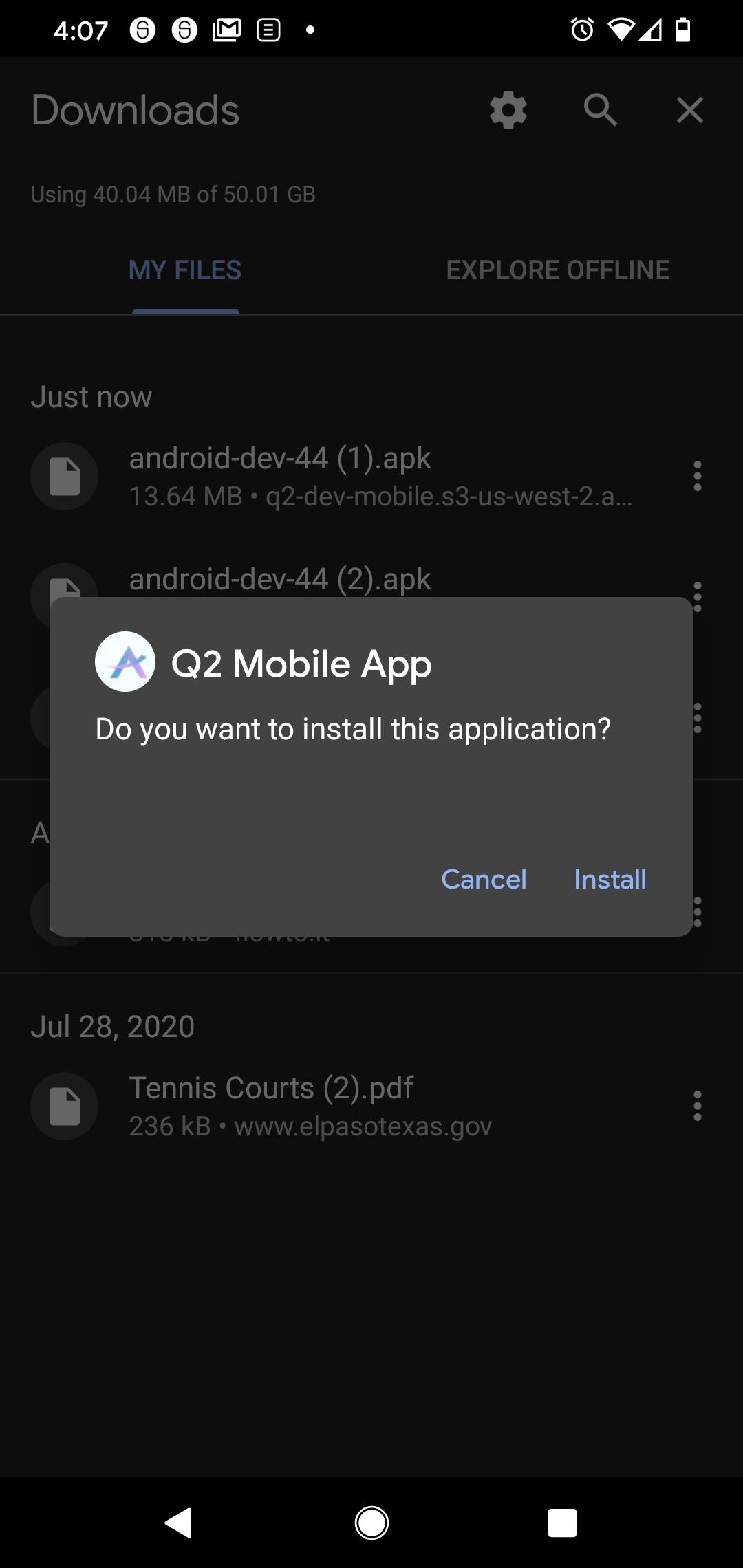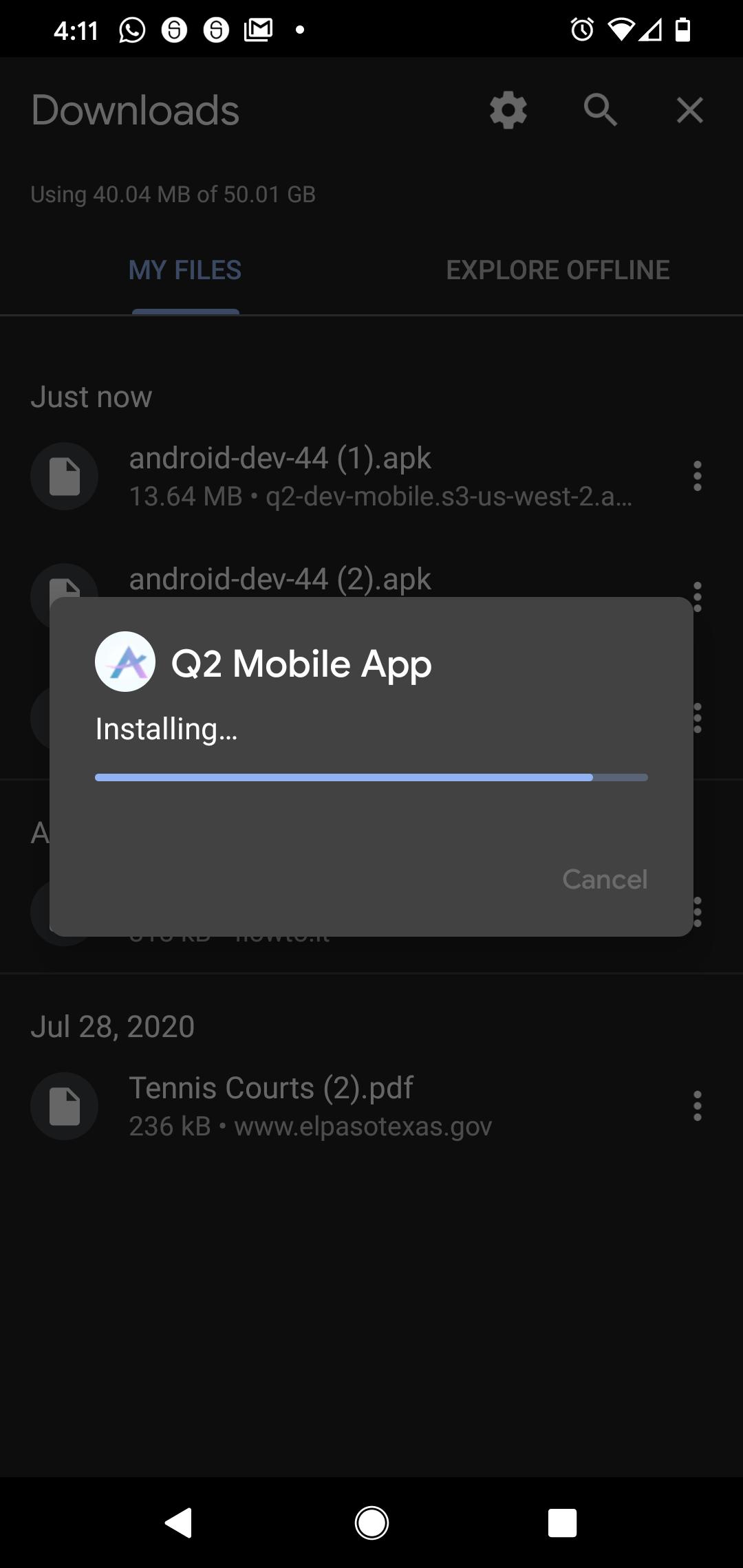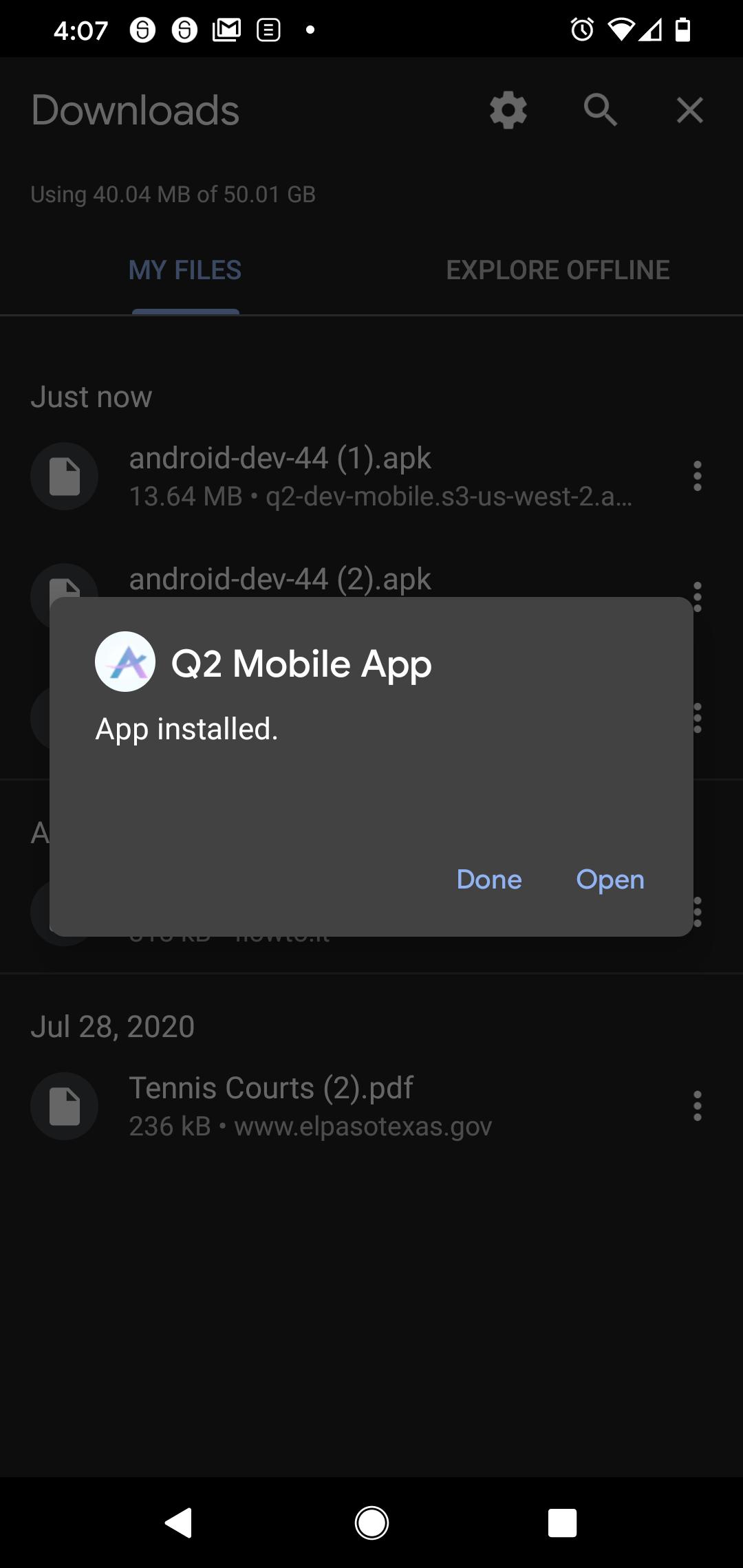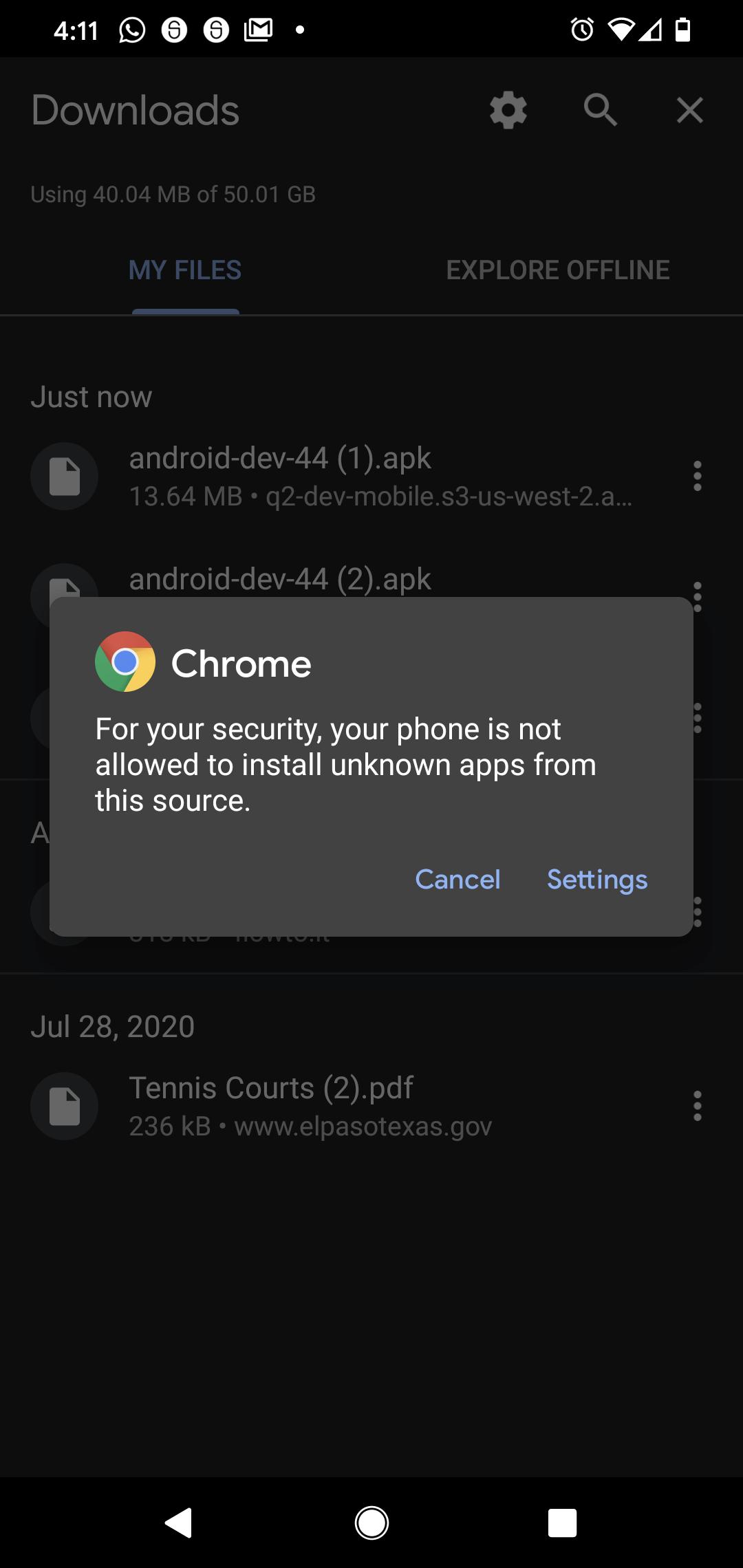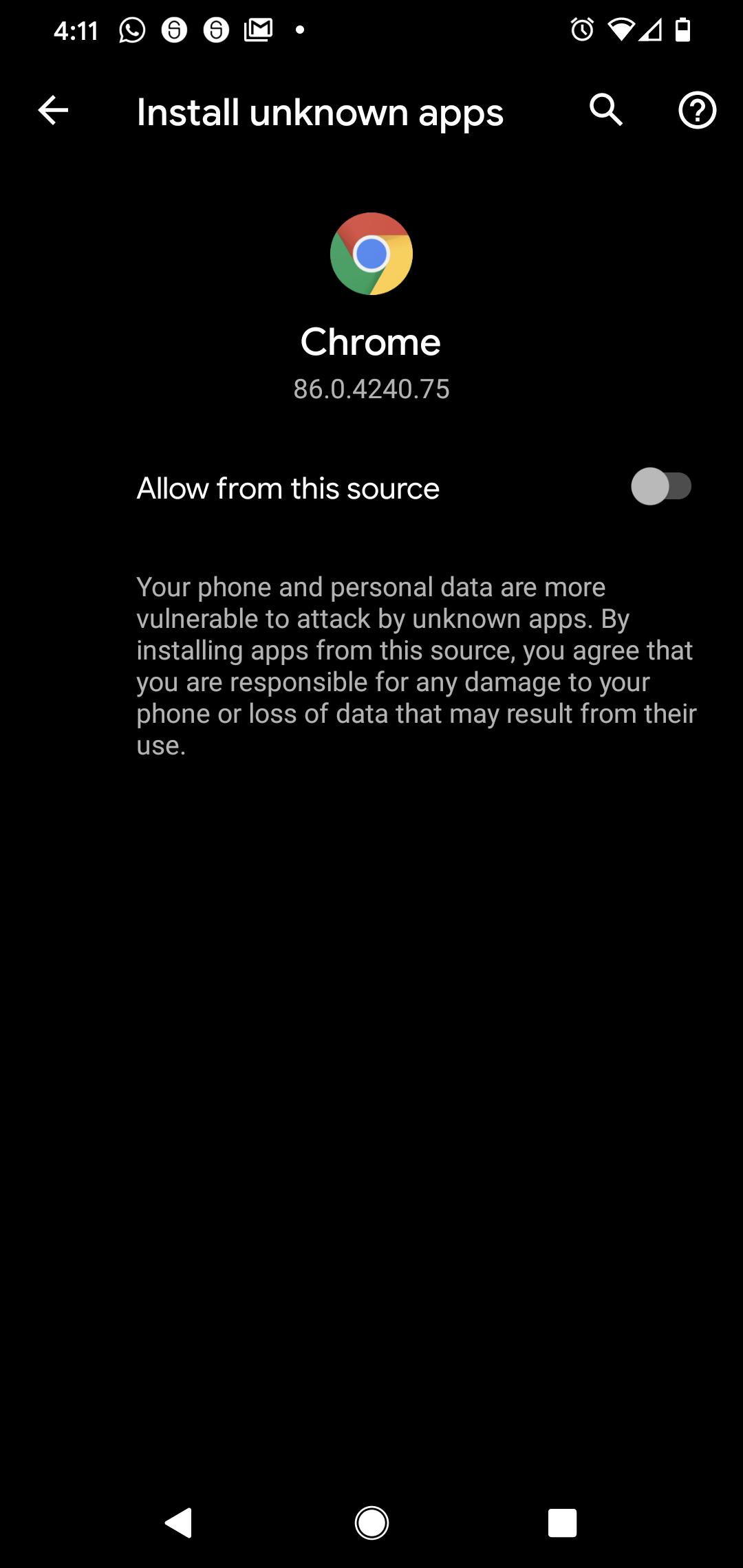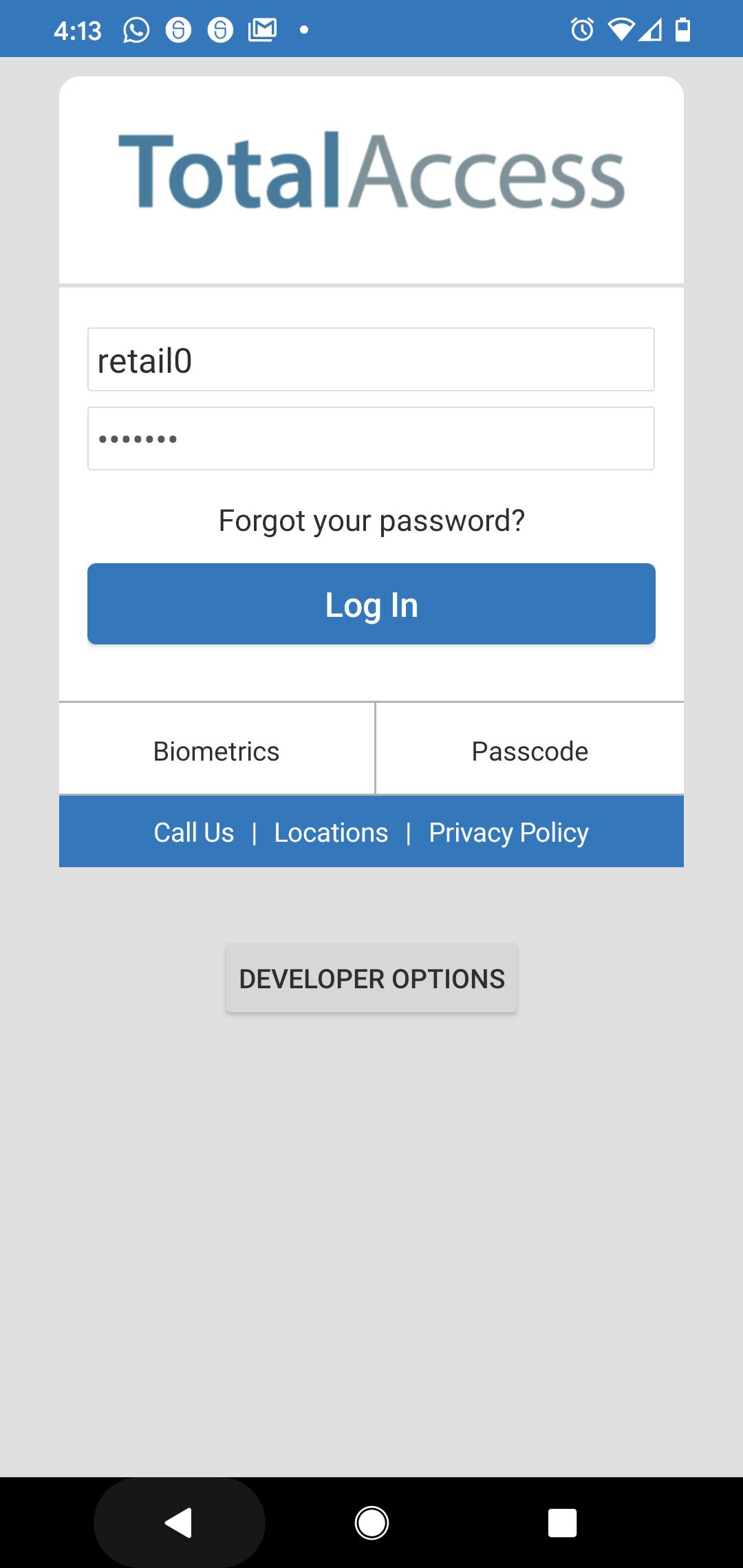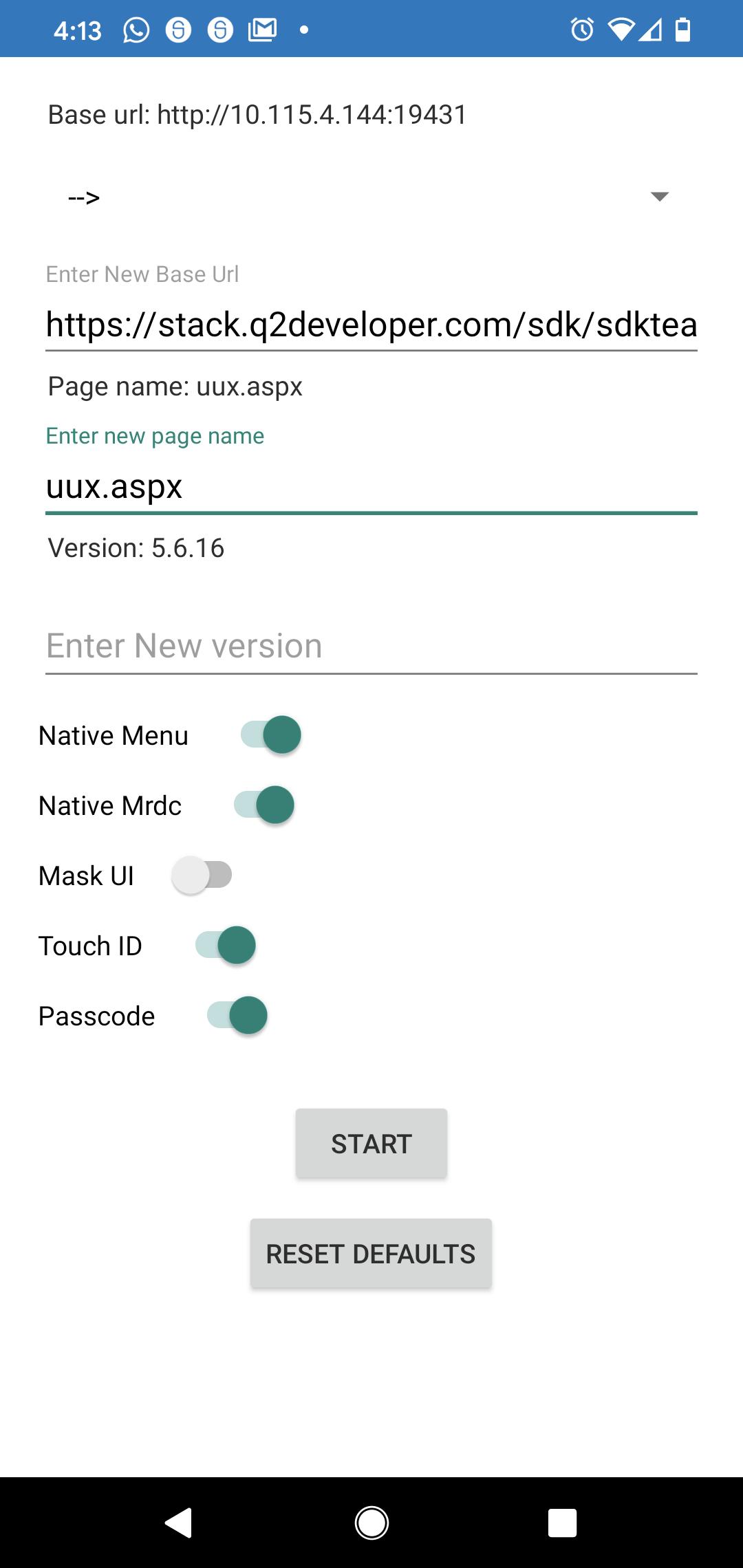Mobile Development
Most development for mobile can be done in a desktop browser using mobile emulation tools. The browser will set the appropriate HTTP headers while
in emulation mode to prompt the UUX application to render as if in a mobile or tablet device. If using emulation tools is not possible,
you can also add query parameters device=phone or device=tablet in the URL.
Example: https://stack.q2developer.com/sdk/sdkteam/ardent/uux.aspx?device=phone#/landingPage
Sometimes you might need to test features that are only available with the mobile application container, such as device hardware like the camera. To do this use either the iOS or Android apps configured for your development environment.
iOS
Download iOS Dev Mobile App
Upon launch, you will be prompted about this app being untrusted: to fix, Settings > General > Device Management > Q2 Ebanking inc > Trust “Q2 Ebanking inc”
Launch the Q2 Mobile Dev application
Click “Dev Settings”
Change Environment to “Custom”
For the “Enter New Base URL” setting enter this URL replacing change me with your environment name: - https://stack.q2developer.com/sdk/change_me/ardent
Note
Make sure the url does not end with a trailing slash
/For “Enter new page name”, enter “uux.aspx”
Click start and login with your credentials
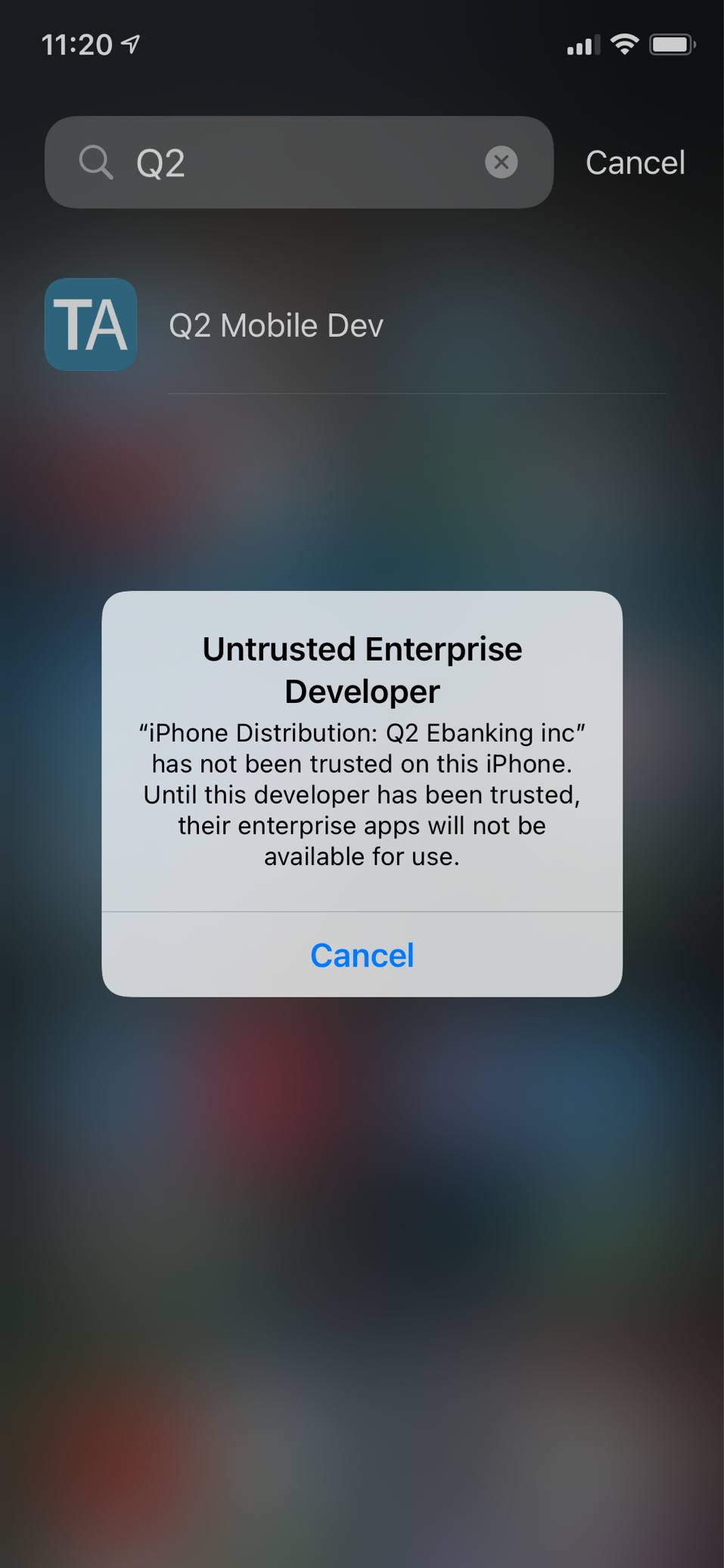
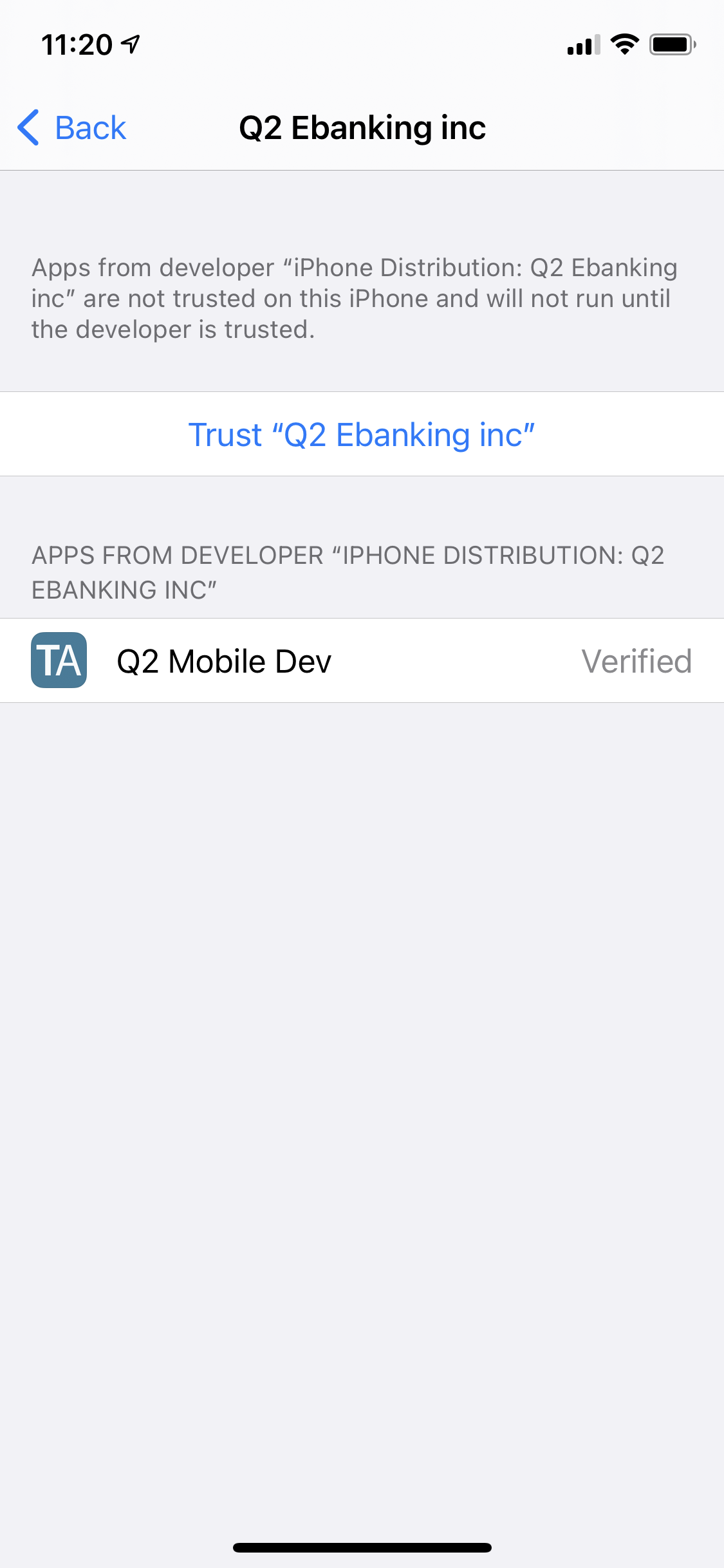
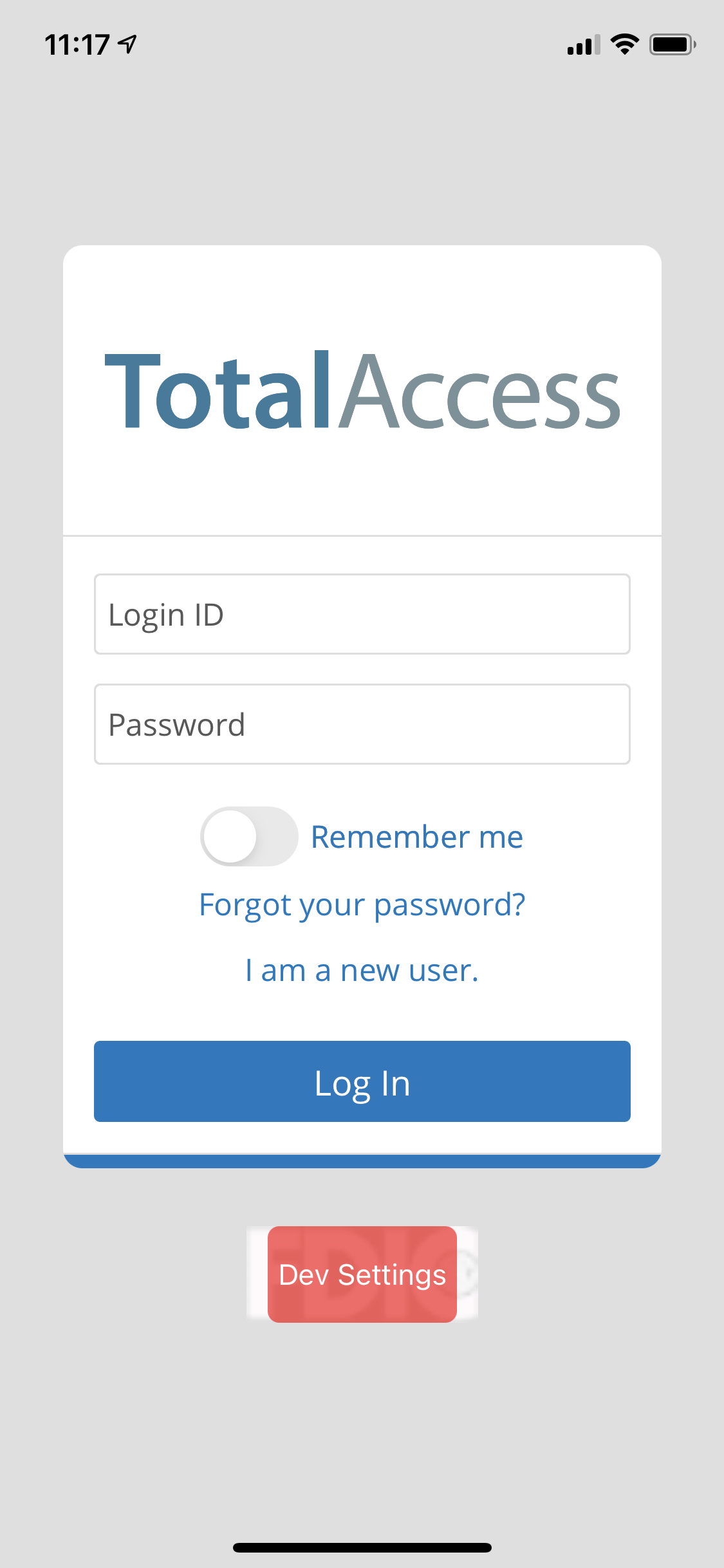
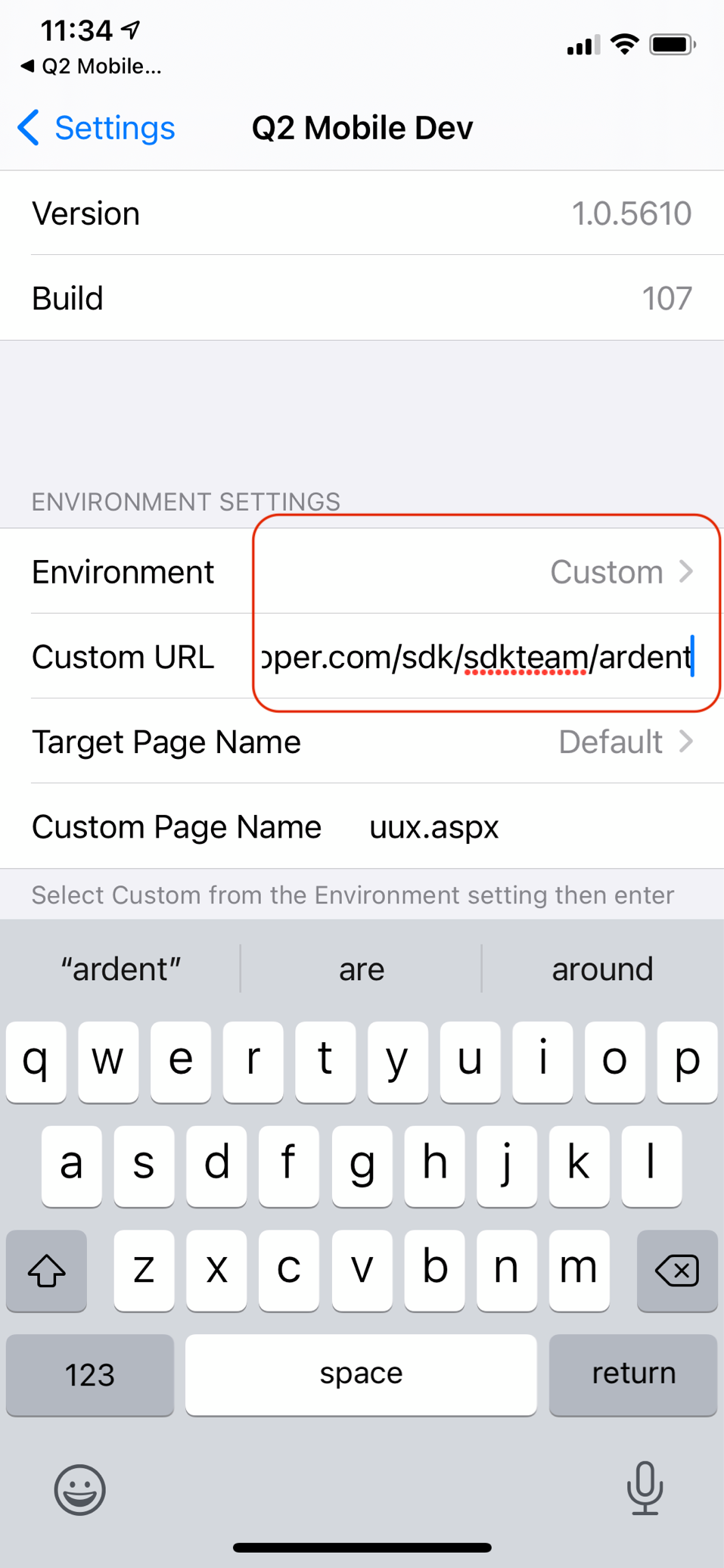
Android
Download Android Dev Mobile App
After installing, mark this app as trusted by going to Settings, linked from the modal popup that appears after install.
Launch the Q2 Mobile Dev app
Click “Developer Options”
For the “Custom URL” setting enter this URL replacing change me with your environment name: - https://stack.q2developer.com/sdk/change_me/ardent
Note
Make sure the url does not end with a trailing slash
/