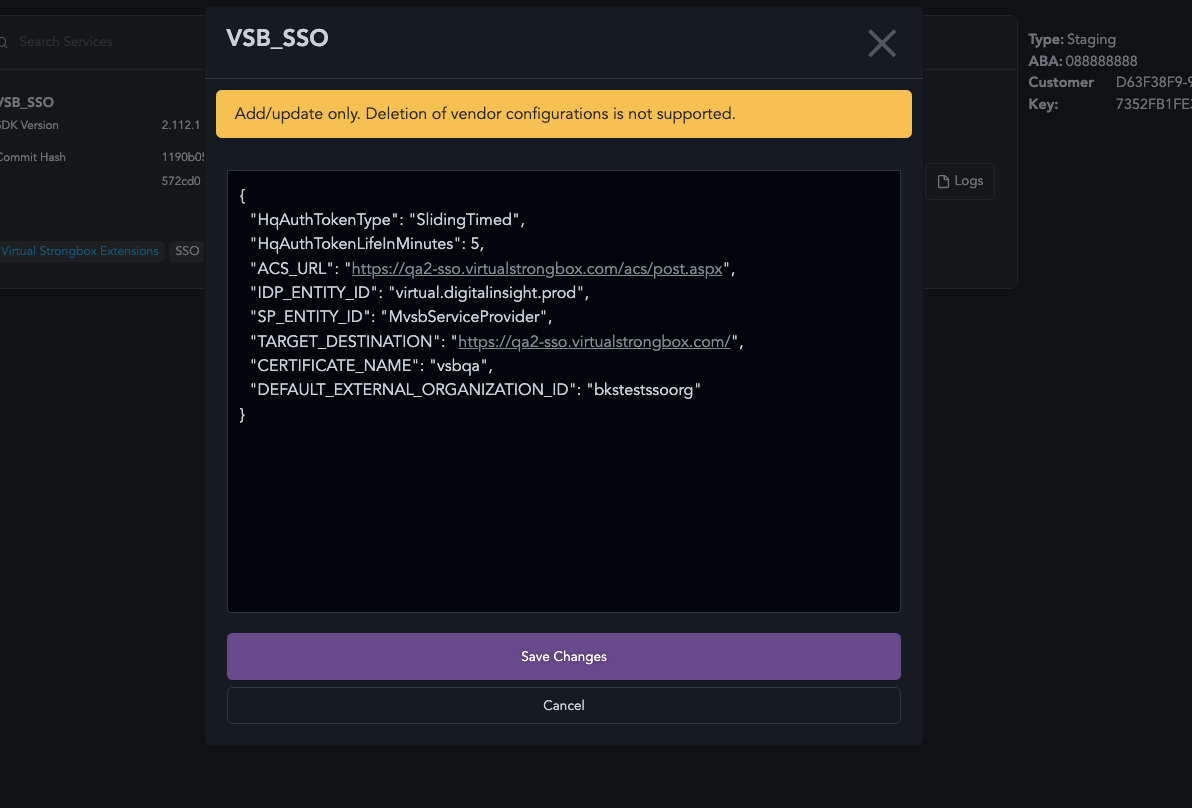Self Service Configuration Editor
Note
Permissions need to be enabled before you will be able to access the following functionality. Please option a ticket in q2developer.com requesting access to manage your extensions configuration.
Configuration Parameters
Q2Developer.com has tooling available that will allow entitled users to make changes to the WEDGE_ADDRESS_CONFIG and VENDOR_CONFIG of their deployed extension in both PTE and Production environments. These configurations are the ones you define in your extension.py file (Configuration)
Q2Developer.com Self Service Updates
Once your user has been entitled to update configuration values, you will be able to login to q2developer.com and make changes.
Note
In order to get to the configuration editor screens, you will need to enable Two-factor Authentication in q2developer.com to be able to use the configuration screens.
You can setup Two-factor Authentication here: https://www.q2developer.com/settings/security

First you will login and click the “Self Service” option on the left-hand menu. Under “Self Service” you will choose the “Environments” menu option.
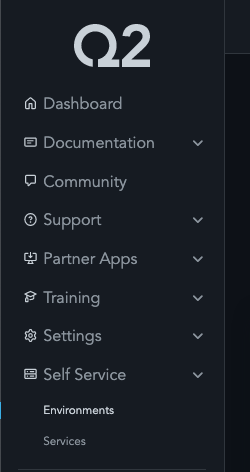
Next, you will click the name of the service you wish to edit.
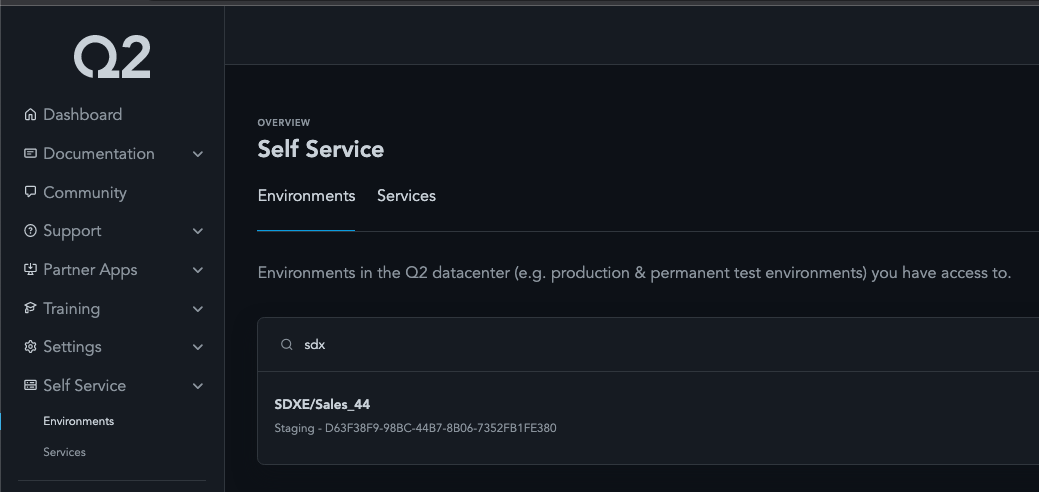
Then you will click the “Configuration” button.
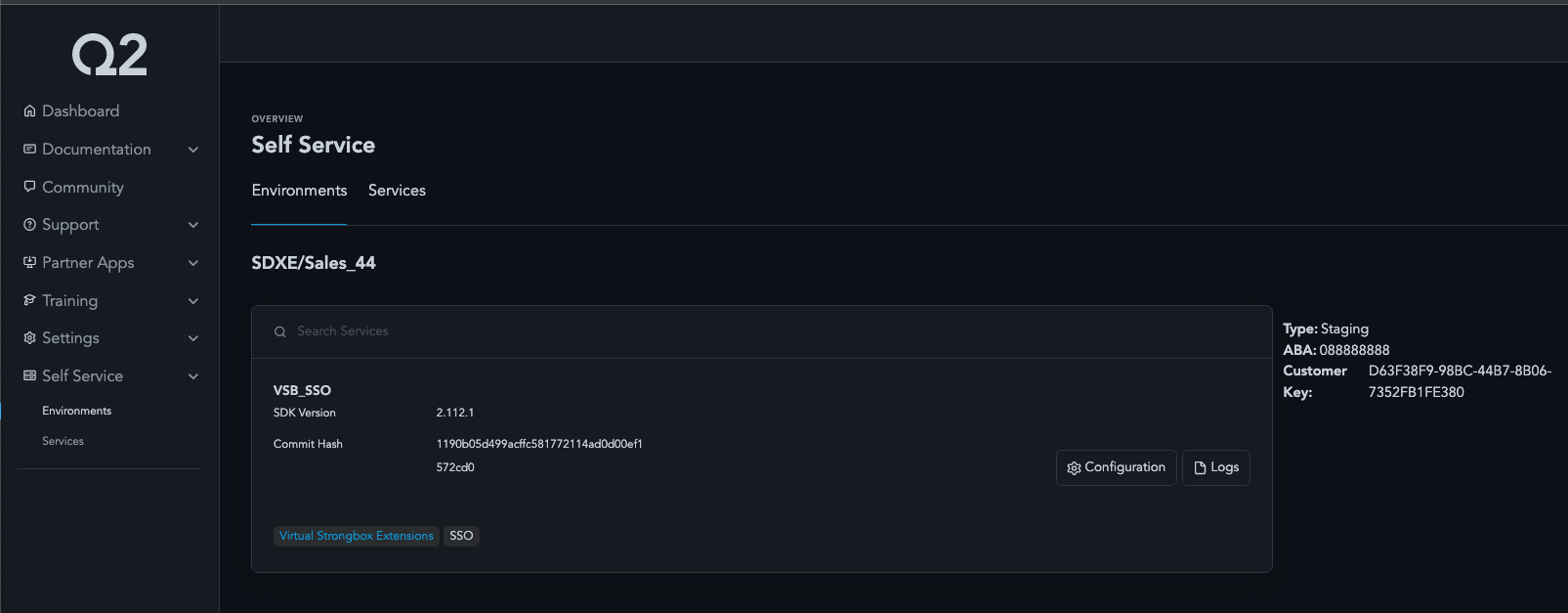
Next you will be shown a dialog of the current configuration properties and their current values. You can click the “Edit” button to begin making changes.
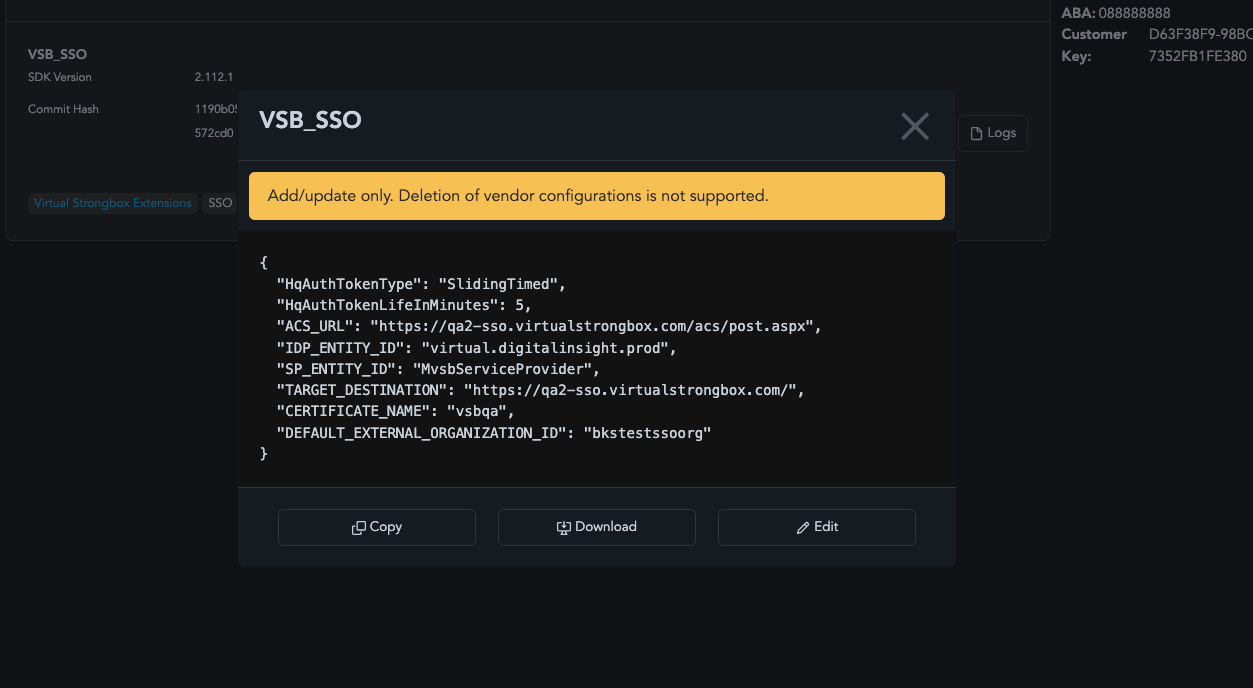
Once you have made your changes, you can hit “Save Changes”. Those changes will be immediately set to the associated environment. Upon next login your extension will begin receiving the new values.