UUX JavaScript Payload
The Q2 Caliper SDK features the ability to inject a JavaScript file into the the initial HTML payload of Online, called uux.aspx. This is accomplished via the UUXPayload and UUXPayloadScript InstallSteps.
Warning
Adding JavaScript to the uux.aspx payload puts that code in the global namespace of the entire application. This should be used sparingly and necessitates additional scrutiny during the code review process. Please create a ticket if you would like to review the JavaScript you intend to use with our support team.
It is highly recommended to download and bundle all of the JavaScript into your SDK extension if possible. Imported JavaScript can affect the entire application. For security reasons, it is better to download and bundle any third party JavaScript instead of sourcing it dynamically from a CDN or other external source.
A common use case for adding JavaScript to uux.aspx is to load a chat service, analytics service, or security product from a third-party vendor.
The JavaScript is added during the execution of the DbPlan. The UUXPayload InstallStep can be added to an existing extension or a new handler can be created.
Note
- The UUXPayload Script only works for the following extension types:
Q2LegacyRequestHandler
Q2OnlineRequestHandler
Q2TectonClientRequestHandler
Q2TectonServerRequestHandler
The UUXPayload Script will not work for BaseRequestHandler
First, create a new JavaScript file in the frontend/public directory of the extension (chat.js in this example):
(repository root)
└── ExampleUUXPayloadExtension
├── extension.py
├── frontend
│ ├── README.txt
│ ├── package.json
│ └── public
│ ├── README.txt
│ └── chat.js
└── install
├── db_plan.py
└── sql_server
└── README.txt
Add the code to load your JavaScript in this chat.js file. For this example, include a basic alert:
alert('hello world');
Next, open the db_plan.py for the extension. If your extension was created with Caliper SDK version 2.28.1 or newer, than there will be a line for UUXPayload, if the extension is older you will need to add the line. Add or uncomment the following line:
self.uux_payload = [db_plan.UUXPayload([UUXPayloadScript()])]
The UUXPayload InstallStep takes a list of UUXPayloadScript objects. The UUXPayloadScript has a couple optional parameters but the simplest implementation takes the name of a JavaScript file in the frontend/public directory. To include chat.js in the uux.aspx payload the DbPlan:
self.uux_payload = [db_plan.UUXPayload([UUXPayloadScript('chat.js')])]
Make sure your extension.py imports and also initializes the DbPlan:
from .install.db_plan import DbPlan
...
class NewExtension(Q2OnlineRequestHandler):
DB_PLAN = DbPlan()
The DbPlan is run when the extension is installed into a database or with q2 run_db_plan. For simplicity, run the command q2 run_db_plan. Chose the extension that has the UUXPayload InstallStep, once it is executed it should print:
Running 1 step(s) of DbPlan
ExampleUUXPayloadExtension - DbPlan install complete
Our internal API Ardent caches installed UUXPayloads for five minutes. To force a refresh of the Ardent cache, execute the command q2 ardent refresh_cache. An Ardent cache refreshed message should be shown.
Start the SDK server with q2 run and then load the UUX environment in a browser and do a full refresh.
When uux.aspx loads an alert box should pop up immediately. Looking at the Network inspector in the browser dev tools will show that chat.js was loaded:
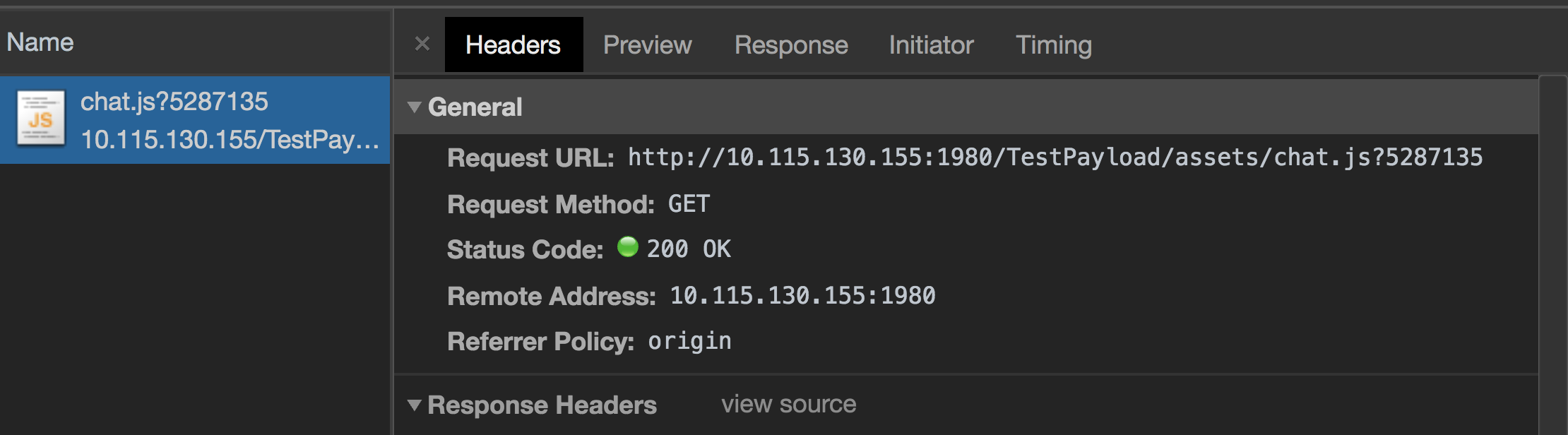
When running a Caliper server, this file is sourced directly out of the running server. Once it is deployed into the Q2 Datacenter it will be sourced through our Cloudfront CDN which is highly optimized for serving static files.
Deeper investigation into the updated uux.aspx payload will show no obvious reference to chat.js. The reason for this is that a the script tag for chat.js is dynamically generated so that a new version can be fetched from the extension every five minutes. This allows new versions to be deployed without having to update the UUX database.
The HTML source of uux.aspx will have a script tag that looks something like:
<script src="data:text/plain;base64,dmFyIHEgPSBNYXRoLmZsb29yKG5ldyBEYXRlKCkuZ2V0VGltZSgpLzMwMDAwMCk7dmFyIHM9ZG9jdW1lbnQuY3JlYXRlRWxlbWVudCgic2NyaXB0Iik7cy5zcmM9Imh0dHA6Ly8xMC4xMTUuMTMwLjE1NToxOTgwL1Rlc3RQYXlsb2FkL2Fzc2V0cy9jaGF0LmpzIiArICI/IitxO3Muc2V0QXR0cmlidXRlKCdhc3luYycsdHJ1ZSk7cy5zZXRBdHRyaWJ1dGUoJ2RlZmVyJyx0cnVlKTtzLnNldEF0dHJpYnV0ZSgnY3Jvc3NvcmlnaW4nLCAnYW5vbnltb3VzJyk7ZG9jdW1lbnQucXVlcnlTZWxlY3RvcigiYm9keSIpLmFwcGVuZENoaWxkKHMp" data-q2sdk="ExampleUUXPayloadExtension"></script>
This script tag will execute the base64 encoded JavaScript when it loads. The decoded based64 JavaScript is:
var q = Math.floor(new Date().getTime()/300000);
var s = document.createElement("script");
s.src = "http://10.115.130.155:1980/TestPayload/assets/chat.js?"+q;
s.setAttribute('async',true);
s.setAttribute('defer',true);
s.setAttribute('crossorigin', 'anonymous');
document.querySelector("body").appendChild(s);
This code creates the script tag for chat.js and appends a unique query string to its url every five minutes, for cache-busting purposes.
Using Configuration Values
By default the Javascript is generated and statically loaded into the UUX.aspx HTML. It is often desirable to have some dynamic values injected into the HTML so that your Javascript can reference it at run time. Example of this could be API Keys or maybe some strings. The UUXPayloadScript class accepts a parameter wedge_address_js_variables.
The wedge_address_js_variables parameter is a list of strings. The strings should be keys you have set in your extension.py’s WEDGE_ADDRESS_CONFIGS. During installation, each string in the wedge_address_js_variables list will be looked up in the WEDGE_ADDRESS_CONFIGS dictionary and made available as a global variable in JS. It will be set on the window object under a key __{extensionName}.
For example, if your extension name is Chat and you passed the ['APIKey'] as the value for wedge_address_js_variables to UUXPayloadScript. Then in the browser there would be a variable available to your Javascript at window.__Chat.APIKey and its value would come from the value specified for APIKey in the Q2_WedgeAddress.Config`` payload of your extension. This would be set during your extension’s installation. If you change/add/update these values you will need to run q2 update_installed to set these values into the DB.
Loading External JavaScript
If it is not possible to bundle the JavaScript from a third party into your Caliper SDK extension, the UUXPayloadScript tag supports loading a third party url. A full URL can be provided instead of the filename if the parameter sdk_asset is set to False. The code is much the same except that instead of just a file name, a full url is provided:
self.uux_payload = [
db_plan.UUXPayload(
[UUXPayloadScript('http://www.myhighlytrustedvendor.com/chat.js', sdk_asset=False)]
)
]
If a full url is provided then an integrity metadata property is required. A integrity hash can be generated using the website srihash.org. MDN has more detail about the sub-resource integrity check. The integrity parameter is passed as a named parameter to UUXPayloadScript:
self.uux_payload = [
db_plan.UUXPayload(
[UUXPayloadScript(
'http://www.myhighlytrustedvendor.com/chat.js',
sdk_asset=False,
integrity="sha384-gWG9VgK097eQTR3sCV4vOFl+vCZUZpKoV6cidldSSoI/ThCG5Yvl0EBknaGZsd5L")
]
)
]
Interacting with the Platform in UUX Payload Scripts
Note
Tecton is available in UUX Payload scripts starting in UUX 4.6.0.3. For older versions of UUX, see our section below on legacy support.
When your JavaScript is loaded into the UUX.aspx payload, it has access to Tecton capabilities through the global tecton object. You can use Tecton to listen for platform events, make API calls to your extension, and more. In order to use Tecton, you will first need to setup a connection. Here is an example of how to setup a connection with Tecton in your UUX Payload script:
(() => {
window.addEventListener('load', () => {
if (window.tecton) {
tecton.connect().then(({ sources, actions }) => {
//Use the sources and actions objects to interact with Tecton in your script.
});
}
});
})();
For more information on Tecton capabilities and how to use them, see our Tecton documentation.
Listening for OLB Events in the Browser with Tecton
Since Online Banking is a single page application and your javascript file will be loaded before the user has even logged in, you will often want to execute some logic once the user has become logged in.
To accomplish this, you can use the Tecton platformEventNotification capability to respond to events taking place on the platform. You will first need to setup a connection with Tecton.
Here is an example of how you can use Tecton to listen for the LOGIN_OCCURRED event and get data about the user currently authenticating:
(() => {
window.addEventListener('load', () => {
if (window.tecton) {
tecton.connect().then(({ sources, actions }) => {
sources.platformEventNotification('LOGIN_OCCURRED', function(userData) {
//Execute logic when the user logs in
});
});
}
});
})();
Below is a list of events currently being emitted by the platform. If you are interested in other events being made available, please reach out to us through the Q2 Developer portal.
LOGIN_OCCURRED: User has logged in. This event returns a userData object from the login event with information about the login.LOGOFF_OCCURRED: User has logged out or the platform has triggered a logout event due to timeout or inactivity.SESSION_STARTED: The platform has marked the session as authenticated. This event is triggered after the login event.SESSION_ENDED: The platform has marked the session as unauthenticated. This event is triggered after the logoff event.NAVIGATION_OCCURRED: User has navigated to a new page and routing has changed. This event returns a navigation data object with information about the route the user is leaving and the route the user is going to.MOBILE_APP_RESUMED: User has returned to the mobile app after putting it in the background.THEME_CHANGED: User has changed the theme in settings.LANGUAGE_CHANGED: User has changed the language in settings.OVERPANEL_OPENED: The platform overpanel has opened.OVERPANEL_CLOSED: The platform overpanel has closed.KEEP_ALIVE_SUCCEEDED: User’s activity has been detected and the keep alive has succeeded. Assuming activity is happening, this will be called every 30 seconds.KEEP_ALIVE_FAILED: User’s activity was detected but the api call for keep alive failed. UUX will retry 5 times, every 2 seconds until it succeeds. If it fails 5 consecutive times, the user will be logged off.
A code example of working with these events can be found here: UUX Payload Example
Making API Calls to your extension
To make a call back to your extension, the user’s session will need to be authenticated before you can make an API request. Once the user has been marked as authenticated, you can utilize Tecton’s requestExtensionData capability.
Note
In order to make these API calls your extension will need to either be a Q2TectonClientRequestHandler or be a Q2TectonServerRequestHandler with the function you are calling having the @ajax decorator. You can read more about making these asynchronous calls here.
Here is an example of how you can make an API call to your extension from your UUX Payload script:
(() => {
window.addEventListener('load', () => {
if (window.tecton) {
tecton.connect().then(({ sources, actions }) => {
sources.platformEventNotification('SESSION_STARTED', function () {
// Once the platform marks the session as fully authenticated, we call the
// uux_payload extension to retrieve data from the get_token route
sources.requestExtensionData({
featureName: 'uux_payload',
route: 'get_token',
body: {
'data1':'',
'data2': ''
}
// Data in the body object will end up in self.form_fields
}).then((xhr) => {
// Handle success from get_token here
const token = xhr.token;
const cookie = xhr.cookie;
}).catch((xhr) => {
// Handle failure from get_token here
})
});
});
}
});
})();
When using requestExtensionData, the featureName value will be that of the backing extension you are calling and the route value will be the name of your function in your extension.py. In this example, this API call will be routed to the get_token function in extension.py.
UUX Payload Support on older platform versions
Warning
Ngam and wedgeIntegrationController are private APIs of the UUX platform, they are subject to change or be removed without notice from platform version to platform version. We understand that some clients may need rely on older versions of UUX for some time and we will do our best to support these use cases, but for stability reasons we highly suggest moving to usage of the Tecton APIs in UUX Payload scripts when using UUX versions where they are fully supported. Any new implementations using these private APIs on a platform version with supported APIs may be blocked during the code review process.
If you are using an older version of UUX that does not have Tecton integration for payload scripts, you can still accomplish some of the same functionality by using a few private APIs that are accessible in older versions of the online banking platform.
First, there is some initialization boilerplate you will need to include in your chat.js file. There is a heavily commented example file here: Legacy UUX Payload Example
Instead of using Tecton’s platformEventNotification, you will need to use UUX’s private event system. We can use it for now to listen for basic login and logoff events. In our linked example we demonstrate how to listen for the login event and execute some logic once the user has logged in. We tie in postLoginHook and afterLogoffHook functions as callbacks to UUX’s internal event system. You can use this code and customize these functions to meet your needs.
To make API calls to your extension, you can use a wedgeIntegrationController object that the UUX platform makes available on its window. This object has a store with a sendRequest function that can be used to make API calls to your extension.
This requires a little reshaping of data before we can send it as part of our request. Here is an example of how you can make an API call to your extension from your UUX Payload script with wedgeIntegrationController.get('store').sendRequest:
// Create the data string to send to the backend route in extension.py
const data = JSON.stringify({
formData: `routing_key=my_route&data=${btoa(JSON.stringify({"data1": "value1", "data2": "value2"}))}`
});
wedgeIntegrationController.get('store').sendRequest(
data,
'mobilews/form/uux_payload',
function (data) {
// Handle success
const response = JSON.parse(data.data.forms[0]);
},
function() {
// Handle failure
},
'POST'
);
You should change the uux_payload part of the mobilews/form/uux_payload URL to match your extension’s name and the my_route portion of routing_key=my_route will be the name of your function in your extension.py. The exposed sendRequest function accepts two call back functions. The first is a success call back that will receive the payload returned from your extension.py and the second is a failure call back for exception handling.
In our linked code example we demonstrate how to make an API call to our get_token function in our extension.py during the login event.
Dual Support for Tecton and Legacy UUX Payload
If you would like to support both the Tecton and legacy UUX Payload systems, you can do so with a little additional checking. Here is a code example of how you can check for Tecton and fall back to legacy UUX Payload methods if Tecton is not available: Dual-Support UUX Payload Example