Authentication Token Adapter Extension Tutorial
The authentication token adapter is invoked when using MultiFactor Authentication(MFA). The extension must override handle_token method to validate the authentication token.
Let’s follow the steps for creating an Authentication Token Adapter:
Create an extension using
q2 create_extensioncommand:q2 create_extension New Extension Name: AddAuthToken What type of extension are you creating? 1) Online (default) 2) SSO (Third Party Integration) 3) Ardent (API) 4) Q2Console (Backoffice) 5) Central (Legacy Backoffice) 6) Adapter <------------- 7) Audit Action 8) Custom Health Check 9) Message Bus 10) Caliper API Custom Endpoint 11) Base Extension Please make a selection and press Return [1]: 6 Adapter Select adapter type to generate 1) Account Details 2) Authentication Token <-------- 3) Check Image 4) Domestic Wire 5) Deposit Item Image 6) FX Rate 7) Instant Payments 8) International Wire 9) Remote Deposit 10) Statement Image Please make a selection and press Return: 1 Authentication TokenRun the
q2 installcommand to install the extensionRun
q2 sandbox auth_token enable --use-symanteccli command should be run to enable all the required symantec properties to the group to which the user belongs toLet’s implement a simple code to validate auth token:
async def handle_token(self, secret: str, otp: str, otp2: str) -> bool: """ Evaluate token here, any number divisible by 7 will return True else False. The parameters will be passed in from UUX. :param secret: The token secret configured in Q2 Central :param otp: The token submitted by the user :param otp2: The second submitted user token, if applicable """ if int(otp) % 7 == 0: return True return False
Now let’s see our extension in action. Go to uux page, enter username and password. After clicking
Login Inthe page should be something like the screenshot below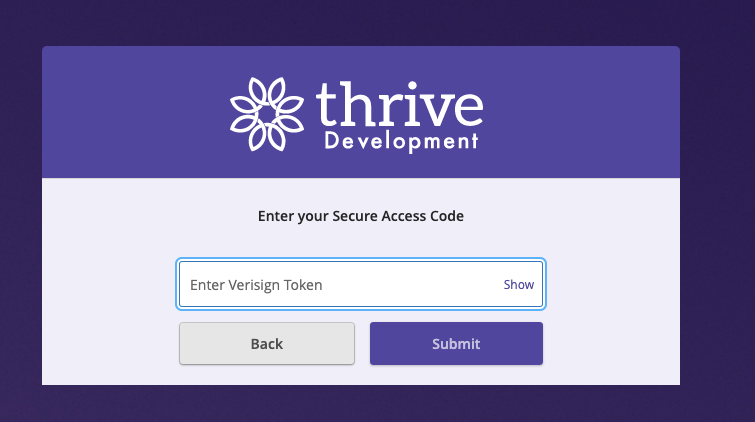
Now according to code, a number divisible by 7 validates to True. The success page shows as the image below:
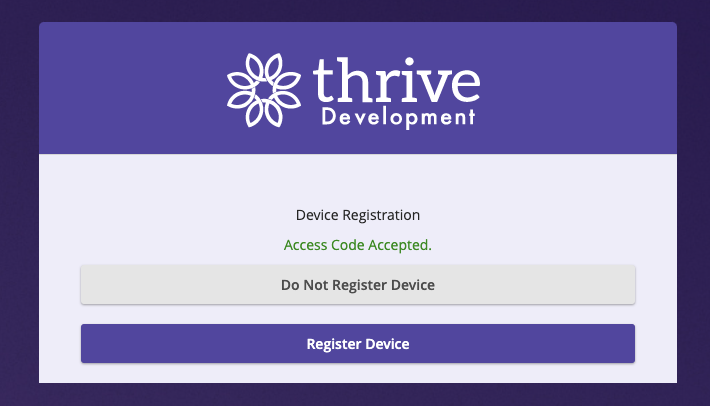
If the token validates to False, the failure page shows as the image below:
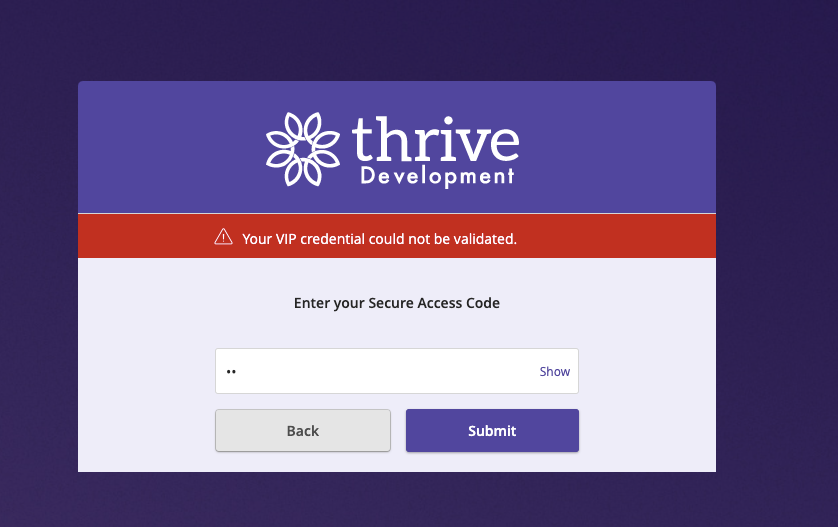
Note
q2 sandbox auth_token disable cli command should be run to disable the symantec properties for the group to which the
user belongs to.